-
On the Advanced DNS Zone Editor page, in the Add a Record area, in the boxes for the new record, type or copy and paste the values from the first row in the following table.
(Select the Type value from the drop-down list.)
Name
TTL
Type
Priority
Weight
Port
Target
_sip._tls.domain_name. (for example, _sip._tls.fourthcoffee.com.)
This value MUST end with a period (.)
3600
SRV
100
1
443
sipdir.online.lync.com
_sipfederationtls._tcp.domain_name. (for example, _sipfederationtls._tcp.fourthcoffee.com.)
This value MUST end with a period (.)
3600
SRV
100
1
5061
sipfed.online.lync.com
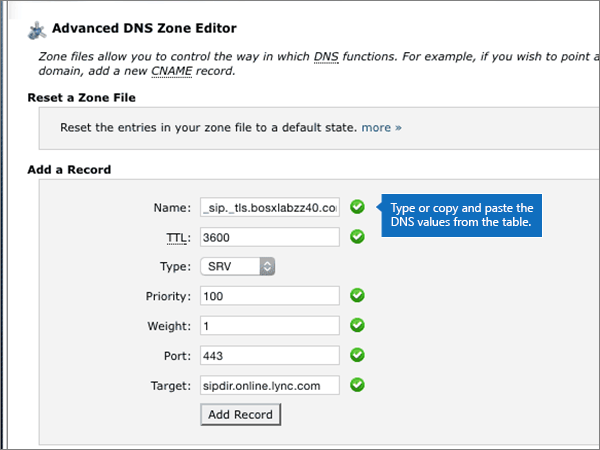
-
Choose Add Record.
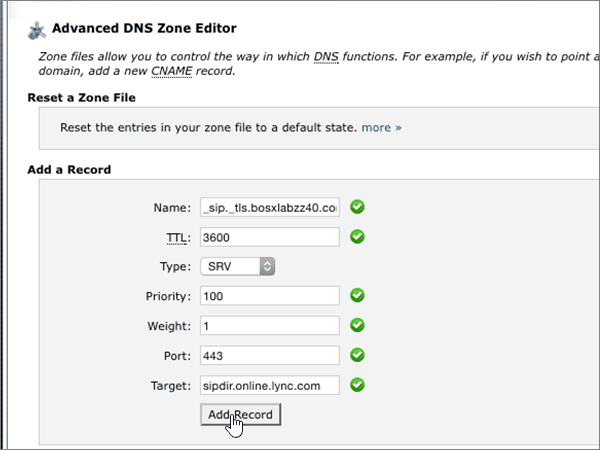
-
Add the other SRV record.
In the Add a Record section, create a record by using the values from the next row in the table, and then again choose Add Record to complete that record.
NOTE: Typically it takes about 15 minutes for DNS changes to take effect. However, it can occasionally take longer for a change you've made to update across the Internet's DNS system. If you’re having trouble with mail flow or other issues after adding DNS records, see Troubleshoot issues after changing your domain name or DNS records.


